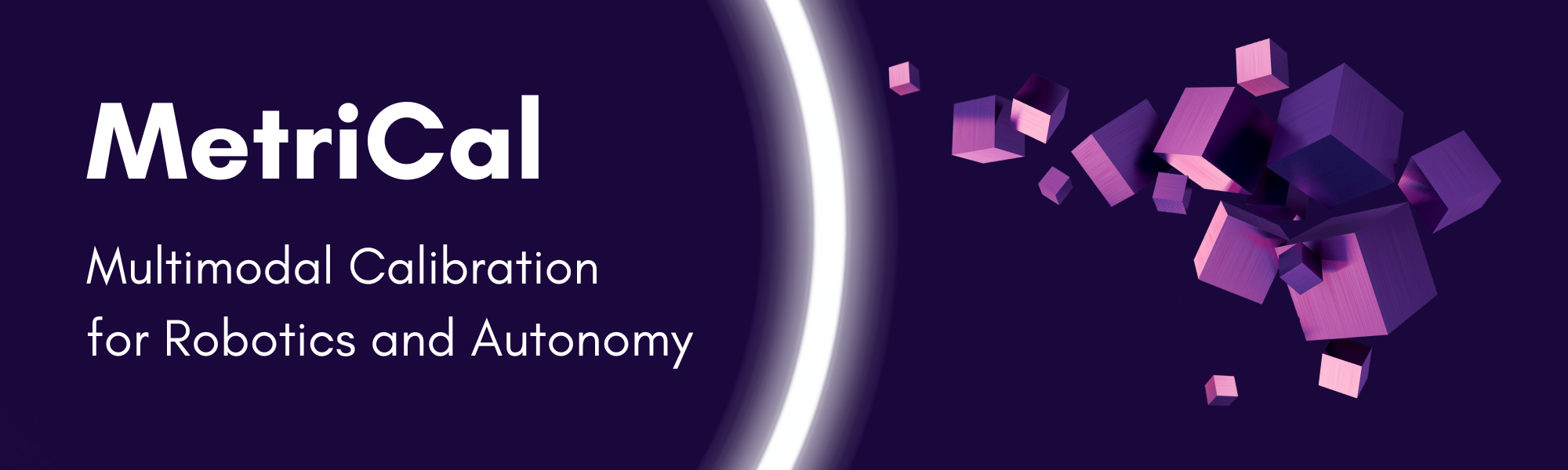
Introduction + Setup
MetriCal is a sophisticated global bundle adjustment software specifically built to give accurate, precise, and expedient calibration results for multimodal sensor suites. Its easy-to-use interface and detailed metrics enable enterprise-level autonomy at scale.
Capabilities
- Process camera + lidar + IMU streams simultaneously.
- No restriction to the number of streams processed.
- Get visual and quantitative feedback on data input quality and output metrics.
- Process ROSbags, MCAP files, and folder datasets.
- Convert a calibration file into a URDF file for easy integration into ROS.
- Use a variety of fiducials and targets.
- Create pixel-wise lookup tables for both single camera correction and stereo pair rectification.
Releases and Updates
MetriCal is updated regularly based on feedback from customers. We encourage you to keep track of these releases via the Releases and Changelogs page, or to subscribe to our newsletter for updates.
Note that this documentation is versioned, so you can always find information that matches what you're using. The Dev releases are documented under the "Next" version. Access different versions via the navigation bar.
All of the schema, examples, and object space template code is available in the MetriCal Sensor Calibration Utilities repository. This repository is also versioned, so you can find and use example code matching whatever version of MetriCal you're using.
Setup
Docker Install
MetriCal is a Docker image. If you do not have Docker installed, follow the instructions to do so at https://docs.docker.com/get-docker/
Get A License
Running MetriCal requires a license key. Get a trial of MetriCal by contacting the Tangram Vision team.
Download MetriCal via Docker
There are two types of MetriCal releases. All releases can be found listed on Docker Hub.
Stable Release
Stable releases are an official version bump for MetriCal. These versions are verified and tested by Tangram Vision and MetriCal customers. They are guaranteed to have a stable API and follow SemVer. Find documentation for these releases under their version number in the nav bar.
Stable releases can be pulled using the following command:
docker pull tangramvision/cli:latest
Install a specific version with a command like:
docker pull tangramvision/cli:7.0.0
Dev Release
Dev releases are, as the name implies, created as MetriCal develops. They are cut automatically whenever a commit is pushed to the main branch of Tangram Vision's internal repositories. There is no guarantee of any API compatibility between Dev releases, or Dev and Stable releases. The documentation for Dev releases is kept as version "Next".
Pull down the latest dev release with this command:
docker pull tangramvision/cli:dev-latest
Install a specific dev release with a command like:
docker pull tangramvision/cli:7.0.1-dev.20240116224249.67029fc9
This is generally not recommended; if you're on Dev, sticking to dev-latest is probably your best
bet.
With that, you should now have a MetriCal instance on your machine! We'll assume the Stable release
(tangramvision/cli:latest) for the rest of the introduction.
MetriCal Docker Alias
Throughout the documentation, you will see references to metrical in the code snippets. This is a
named bash function describing a larger docker command. For convenience, it can be useful to include
that function (outlined below) in your script or shell config file (e.g. ~/.bashrc):
metrical() {
docker run --rm --tty --init --user="$(id -u):$(id -g)" \
--volume="$MOUNT":"/datasets" \
--volume=metrical-license-cache:/.cache/tangram-vision \
--workdir="/datasets" \
--add-host=host.docker.internal:host-gateway \
tangramvision/cli:latest \
"$@";
}
Now you should be able to run metrical wherever!
--volume and --workdirThe --volume flag syntax represents a bridge between the host machine and the docker instance. If
your data is contained within the directory /home/user/datasets, then you would replace $MOUNT
with /home/user/datasets.
--workdir indicates that we're now primarily working in the /datasets directory within the
docker container. All subsequent MetriCal commands are run as if from that /datasets directory.
Licensing
Running MetriCal requires a license key. Get a trial of MetriCal by contacting the Tangram Vision team.
MetriCal keys are assigned by user, not by machine. This means that a license key may be used on any machine, provided it is connected to the internet and may access Tangram Vision servers for authentication or offline-licensing is configured (see further below).
Using a License Key
MetriCal looks for license keys in 3 places, in this order:
1. Command Line Argument
Provide the key as a string before the command you would like to run, since it's a global
argument. This command line argument can be included directly in the metrical shell function shown
above by adding it before the "$@" line.
metrical --license="key/<your_key>" calibrate ...
2. Environment Variable
Provide the key as a string in the environment variable TANGRAM_PLATFORM_LICENSE. Recall that
MetriCal runs in a docker container, so the environment variable must be set inside the container.
The docker run documentation
shows various methods for setting environment variables inside a container.
One example of how you can do this is to add an --env flag to the docker run invocation inside
the metrical shell function that was shown above, which would then look like this:
metrical() {
docker run --rm --tty --init --user="$(id -u):$(id -g)" \
--volume="$MOUNT":"/datasets" \
--volume=metrical-license-cache:/.cache/tangram-vision \
--workdir="/datasets" \
--add-host=host.docker.internal:host-gateway \
# Note the following line!
--env=TANGRAM_PLATFORM_LICENSE="key/<your_key>" \
tangramvision/cli:latest \
"$@";
}
3. Config File
Provide the key as a string in a config TOML file, assigned to a top-level license key.
license = "key/{your_key}"
To use a config file, you’ll need to modify the metrical shell function by mounting the config
file to the expected location. Use the following snippet, making sure to update
path/to/config.toml to point to your config file.
metrical() {
docker run --rm --tty --init --user="$(id -u):$(id -g)" \
--volume="$MOUNT":"/datasets" \
--volume=metrical-license-cache:/.cache/tangram-vision \
# Note the following line!
--volume=path/to/config.toml:/.config/tangram-vision/config.toml:ro \
--workdir="/datasets" \
--add-host=host.docker.internal:host-gateway \
tangramvision/cli:latest \
"$@";
}
Using a License Key Offline
MetriCal can validate a license via a local license-cache file, ensuring that internet hiccups don't cause license validation failures that interrupt critical calibration processes.
In order to use MetriCal without an active internet connection, you must:
-
Include an additional volume mount when running the docker container, so a license-cache file can persist between MetriCal runs. Update the
metricalshell function to include the--volume=metrical-license-cache:...line shown below:metrical() {
docker run --rm --tty --init --user="$(id -u):$(id -g)" \
--volume="$MOUNT":"/datasets" \
# The following line enables offline licensing
--volume=metrical-license-cache:/.cache/tangram-vision \
--workdir="/datasets" \
--add-host=host.docker.internal:host-gateway \
tangramvision/cli:latest \
"$@";
} -
Run any MetriCal mode with an active internet connection once. (This can be as simple as running
metrical calibrate foo bar baz, even iffoo,bar, andbazfiles do not exist.) This will create a license-cache file that is valid (and enables offline usage of MetriCal) for 1 week. Every time MetriCal is run with an active connection, the license-cache file will be refreshed and valid for 1 week. If the license-cache file hasn't been refreshed in more than a week and MetriCal is run offline, it will exit with a "License-cache file is expired" error.
Managing Licenses
Generate new license keys or revoke existing keys on the Account or Group page of the Hub. For more details, see the Hub Licenses documentation.
If you do not have an active subscription, existing license keys will be disabled. Using a disabled license with the CLI will result in a message like the following:
This license is suspended because your subscription is invalid or has been put on hold. Please reach out to support@tangramvision.com for help.
Rendering via Rerun
MetriCal's Calibrate and Evaluate modes have a render option (--render or -v) that allows you to
inspect the adjustment and visualize results using Rerun.
For those new to Rerun, we suggest going through their wonderful documentation: https://www.rerun.io/docs/getting-started/viewer-walkthrough
Downloading Rerun v0.14.0
Rerun is a standalone process, and MetriCal is currently on v0.14.0. It can be installed using pip
or cargo.
# via pip
pip install rerun-sdk~=0.14
# via cargo
cargo install rerun-cli --version ^0.14
Start a Rerun rendering server with the rerun command in a separate terminal.
Configuring Rerun
You might have noticed this line in the recommended Docker invocation of MetriCal:
...
--add-host=host.docker.internal:host-gateway \
...
This tells docker to allow your host machine to act as a gateway for data transfer. MetriCal sends
visualization data to host.docker.internal:9876 in the docker container, and this option will
forward that data to localhost:9876 on your host machine, where the Rerun Viewer listens by
default.
Logging
MetriCal uses the log crate to produce logs at various levels of priority. Users can set the log level by modifying the docker CLI command that calls MetriCal:
docker run \
...
--env=RUST_LOG=error \
tangramvision/cli:latest "$@"
The available log levels, from least to most verbose, are
error → warn → info → debug → trace