MetriCal Configuration
Installation, licensing, visualization, and data inputs
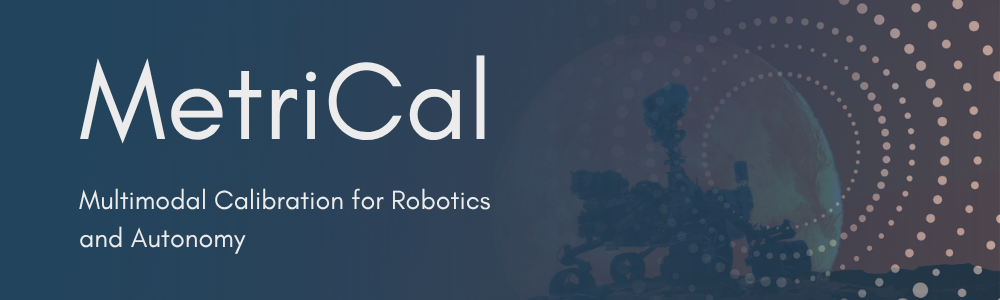
MetriCal delivers accurate, precise, and expedient calibration results for multimodal sensor suites. Its easy-to-use interface and detailed metrics enable enterprise-level autonomy at scale.
Sensor calibration is the process of determining the parameters that define how a sensor captures data from the world. This includes:
Good calibration ensures that:
MetriCal provides a comprehensive solution for calibrating various sensor configurations. Unlike many calibration tools that focus on single sensors or specific combinations, MetriCal offers:
...and so much more!
Point ChatGPT/Claude/Gemini/etc at our llms.txt or llms-full.txt files to give the LLM an easy way to ingest MetriCal documentation in markdown format. You can then ask the LLM to find information in the docs, explain concepts and tradeoffs, assist with configuration and troubleshooting, and so on.
We only provide llms.txt content and associated markdown files for the latest stable version of
MetriCal! If you need support for older versions of MetriCal or if you'd like to see more support
for LLMs, please contact us.