Group Management
A new group is automatically created for every account on the Tangram Vision Hub upon signup. Manage group details on the “Group” page.
Naming Your Group
You can create a name for your organization by selecting the pencil icon to the right of the default title “Your Organization Name”. You can always go back and update this name later if you decide to change it.
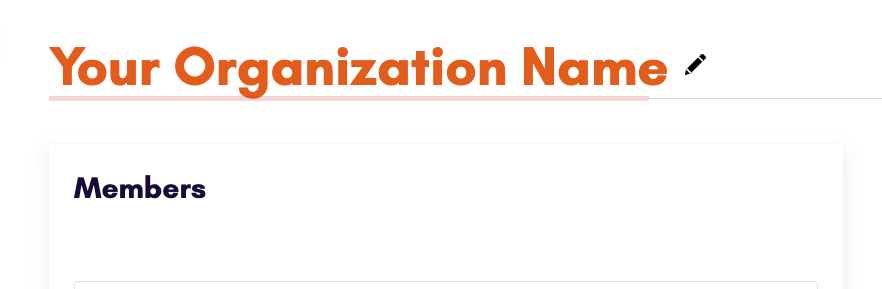
Adding Group Members & Assigning Roles
To invite a member to your group, go to the “Invite a New Member” section of the Group administration page.
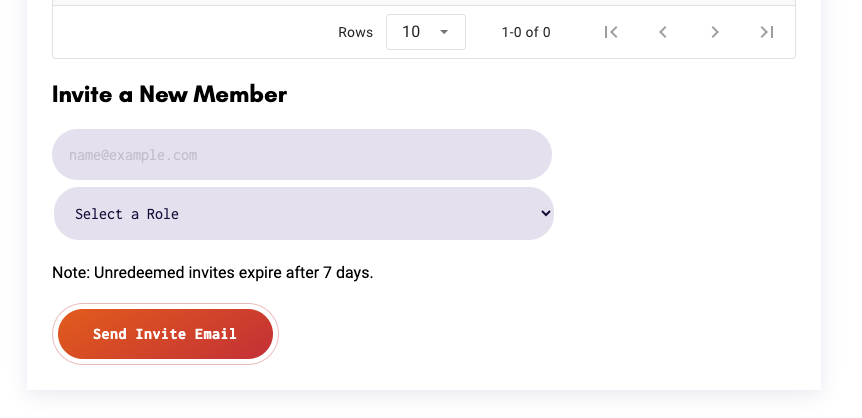
Enter the email address of the new group member that you would like to invite. Select their role. Then press the “Send Invite Email” button to send an invitation to the new group member. Note: Unredeemed invites expire after 7 days. You can always resend an invitation if it hasn’t been redeemed.
There are two available roles in the Tangram Vision Hub: Admin and Member. Members have basic privileges. Members can:
- create or revoke personal licenses
- create or revoke group licenses
- see other group members
Admins have more privileges than members. Admins can do everything members can do, along with the following:
- invite new members
- remove existing members
- edit the role of existing members
- edit the organization name
- subscribe to services
- add or edit billing methods
- edit the billing email address
Managing Group Members
If you are a group admin, there are two controls available to manage group members.
Assigning Roles
If you’d like to upgrade a member to an admin, or downgrade an admin to a member, you can do that on the group administration page under the “Members” heading. Each group member has an assigned role that can be changed by selecting the dropdown under the “Role” column. Simply select that dropdown menu in the row of the user whose role you wish to change, and make the change. Once you have changed the role in the dropdown menu, that change is automatically saved.
You aren’t allowed to downgrade yourself from admin to member, to prevent a group from becoming admin-less. If you want to be downgraded, ask another admin to demote you.
Removing Group Members
If you wish to remove a member from a group, you can also do that on the group administration page under the “Members” heading. Find the user who you wish to remove from the group, and then click the “Remove From Group” text under the “Actions” column. A dialogue will appear asking you to confirm this decision. Click “OK” to proceed with removing the user from the group, or “Cancel” to cancel the action.
When you remove a user from your group, you will also remove their personal licenses to use the Tangram Vision software. If you have infrastructure or processes that depend on the user’s personal licenses, they will no longer pass license checks. Please make sure that you want to perform this action before you proceed.
Joining a Group
To join a group, you must be invited by a group admin. If you have not received an invitation to join a group, please contact your organization’s group admin and request an invitation.
If you have received an invitation to join a group, click the link in the email that says “View your Tangram Vision Hub Invite”. You will be taken to the Tangram Vision Hub login page, where you can create a new account using a Google account, a GitHub account, or your email.
Once you are in the hub, you will be taken to a landing page where you can accept the invitation to join a group. Click “Accept Invite” - now you’ve joined your organization’s group!
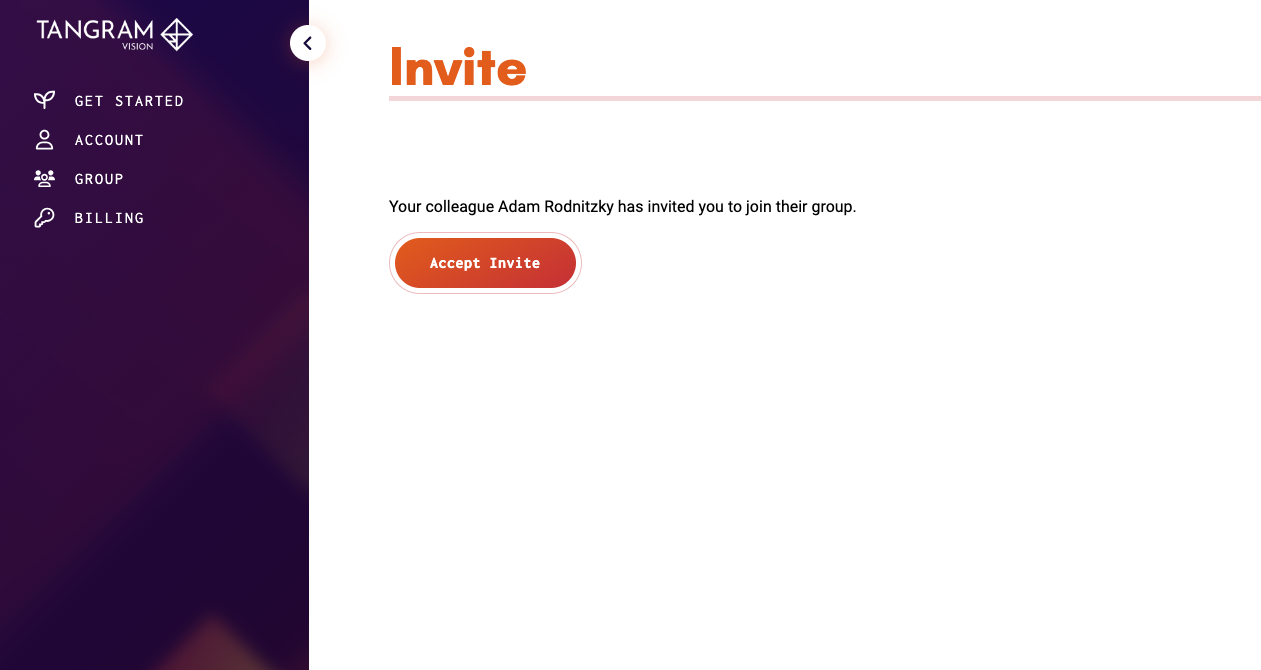
If you see an error page instead of the “Accept Invite” page, please check the following:
- Your invite may have expired or been revoked. Please contact your group admin for a new invite.
- You already redeemed this invite. Please check the Group page in the Hub to confirm that you are in the group that you expect.
- You signed into the Hub with a different email address than was invited. Please log out and follow the “View your Tangram Vision Hub Invite” link from the invite email again, signing in with the email address that was invited.
Should you ever wish to leave the group, contact your admin to request that they remove you from the group.